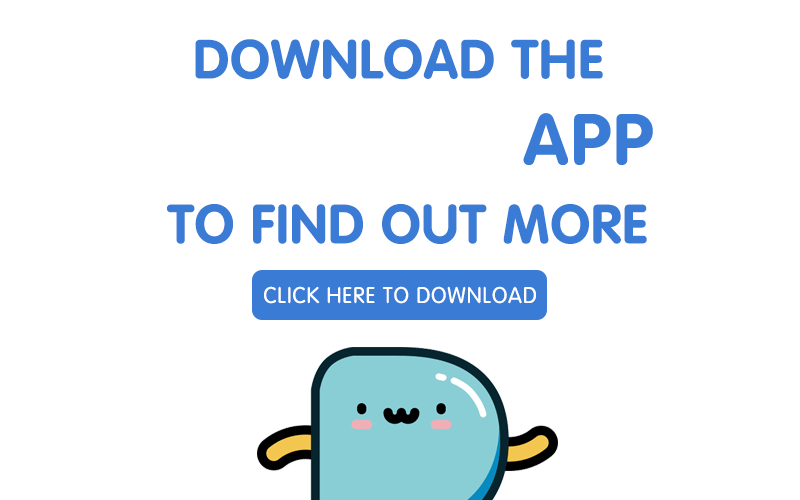We all love our Macs for their user-friendly interface, but don’t be afraid to go one step further and explore the Terminal application.
While it may seem intimidating at first, the Terminal gives you more control over your Mac. From unlocking hidden features and customisations to automating complex tasks, a few simple Terminal commands and basic programming will supercharge your workflow. Think of it like speaking directly to someone in the same language, rather than having to go through an interpreter. Once you’ve learnt the language, you’ll discover a whole new world.
Here’s a list of fun things your Mac can do through the Terminal. First, launch the Terminal just like any other application: through Spotlight or the Applications > Utilities folder in Finder.
1) Play Childhood Computer Games
If you were an avid fan of retro computer games we always had installed into our big desktops, you’ll like this one. All your childhood favourites are available in your terminal like Tetris, Pong, Snake, Solitaire, 5 x 5 and many others. All you have to do is:
- Open Terminal
- Type emacs and press Enter. You’ll see a message beginning with Welcome to GNU Emacs
- Press Esc, then type x. You should now see M-x at the bottom of the screen.
- Type the name of the particular game you want to play! For example, to play Tetris, type tetris and press Enter
- When you’re done, type Control-x followed by Control-c to quit Emacs
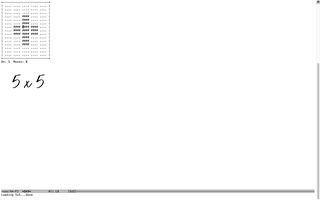
The games brings back a lot of memories to the good old days where your only form of entertainment were computer games. If you’re feeling nostalgic, definitely try this out.
2) Talk To Your Mac
This one’s just for the LOLs, and can be used as a joke between your friends when you’re not feeling particularly chatty. Your Mac can actually speak to/for you in it’s default voice.
- Open Terminal
- Type say [whatever you want it to say]. For example, type say hello, followed by Enter. Remember to turn up the volume!

There you have it. A talking computer.


If you are interested in taking this one step further, attend courses on programming or data science at Hackwagon Academy. Even better, earn while you’re at it!
Learn more about Partipost's Hackwagon campaign
3) Visit The Psychiatrist
Remember Talking Tom? This is your Mac's version. The same function, but a more traditional interface. You can talk about everything from health to personal problems, or basically anything really. Although some answers may seem robotic (shocker), it’s a cool trick to try out when you’re bored.
- Open Terminal
- Type emacs and press Enter
- Press Esc then type x doctor. You’ll see M-x doctor at the bottom of the screen. Hit enter to start chatting!
- When you’re done, type Control-x followed by Control-c to quit Emacs
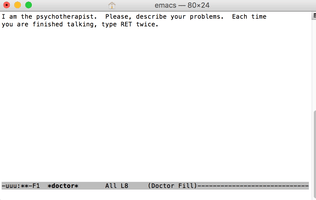
4) Enable Power Chime When Charged
If you personally like the sound that your iPhone makes when its connected to the charger, you can enable this function for your Mac as well.
- Open Terminal
- Copy and paste this into your terminal:
defaults write com.apple.PowerChime ChimeOnAllHardware -bool true; open /System/Library/CoreServices/PowerChime.app and press Enter
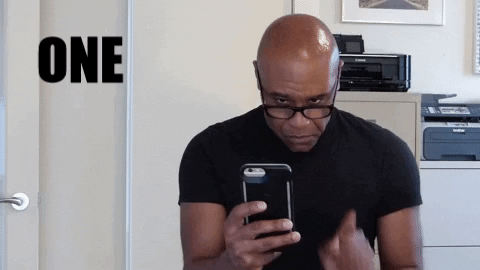
This is especially useful for those of you with the latest Macbook and its USB C cable without the green charging indicator light anymore. Hence a little audible sound is always good to hear, just to double check your laptop’s charging.
5) Keep Your Mac From Falling Asleep
Your laptop needs its coffee fix too. Here’s a way to keep your Mac from falling asleep, dimming the display, or showing the screensaver.
- Open Terminal
- Type caffeinate, followed by Enter

Like the name suggests, it’s like your Mac is on a coffee high and will not fall asleep. Add a -t followed by the number of seconds you want it to not fall asleep for if you want it to be enabled for a specific amount of time. (eg: caffeinate -t 150000)
And there you have it, 5 cool tricks you can try on your Mac’s terminal. Have fun with it! If you’re ready to level up your tech skills by learning to code, check out classes at Hackwagon Academy.
As Steve Jobs once said, everyone should learn to code – not just engineers.